The Terminal. Sometimes also recognized as the official command line of the MacOS operating system, this interface is not as scary as it might seem, trust me.
Installing Homebrew
Before you delve into this magical world of the Mac command line, it is a commonly known requirement to have the essential package manager known as Homebrew installed onto your device. This will allow you to type in many more terminal commands, even more than this list can show.
To do this, navigate your way over to: https://brew.sh, and install the Homebrew package.
Therefore, if none of these following commands work, begin by typing in:
% brew install (command-name)
And then type in enter to install any commands that do not work.
1. Ask it to recite something for you
Did you know you could instruct your Macbook to say anything out loud?
It's as simple as just typing in "say" followed by what you would like it to say into your terminal command prompt. This can be done as shown below:
% say (message)
Cool, right?
2. Endless Text
You can also ask the terminal to display endless text on your screen. This can be done as follows:
% yes (text)
For example, typing "text" into your command will display something similar to this.
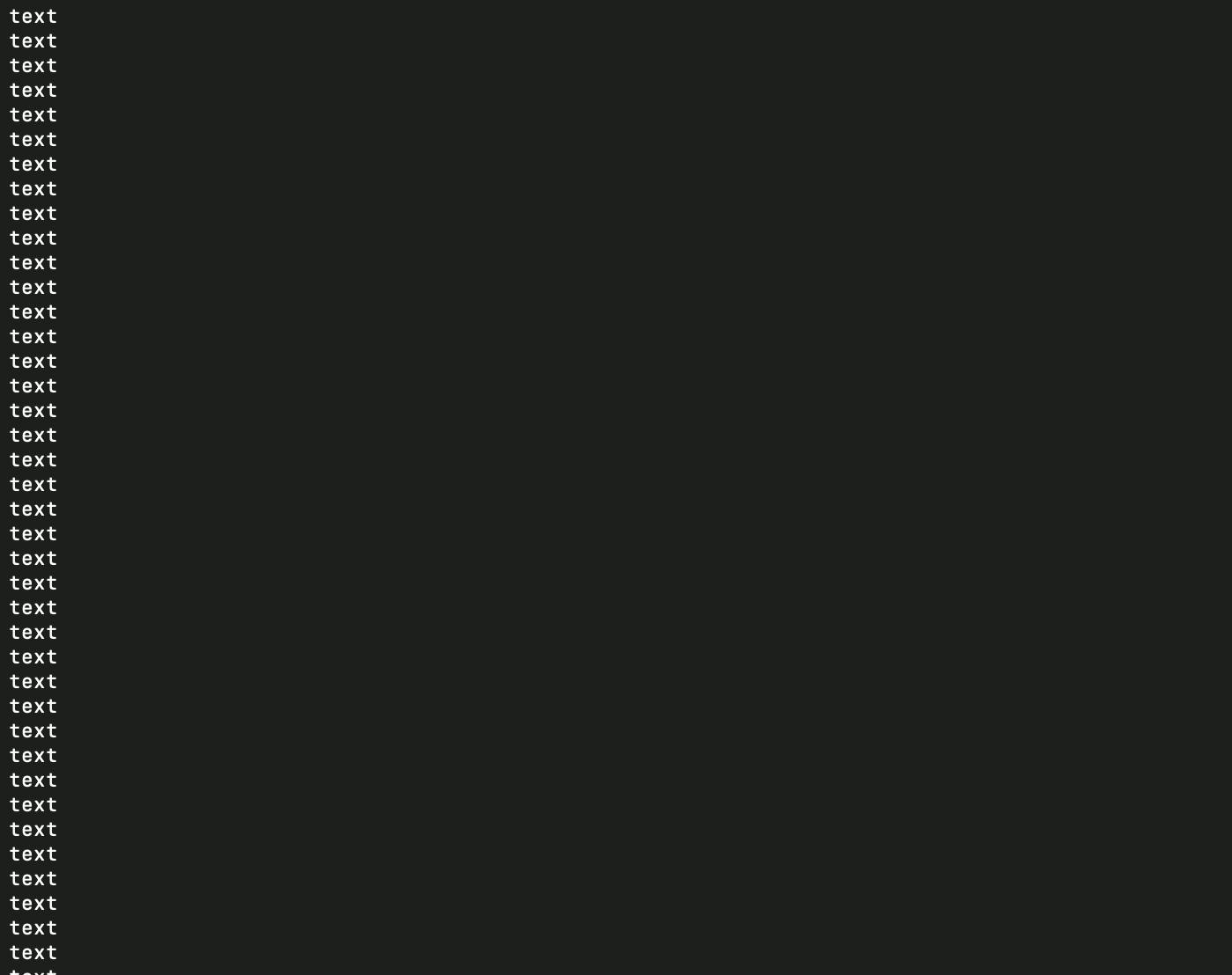
3. Display a Cow Speaking
Now this one is fun to mess around with, it's a cow speaking! To accomplish this, type this command into your Terminal interface.
% cowsay (text)
If this command doesn't work, ensure to use the Homebrew package manager to download the command. A successful result will appear like this:
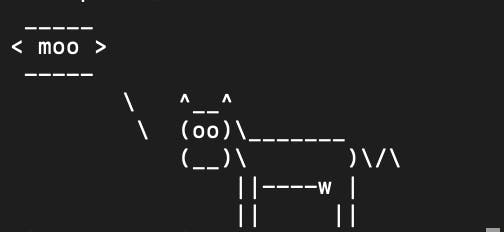
4. Enjoy a visual train in ASCII Art
Have you known that you could have always watched an animation of a train, that too in ASCII?
Well, it's as easy as two letters!
% sl
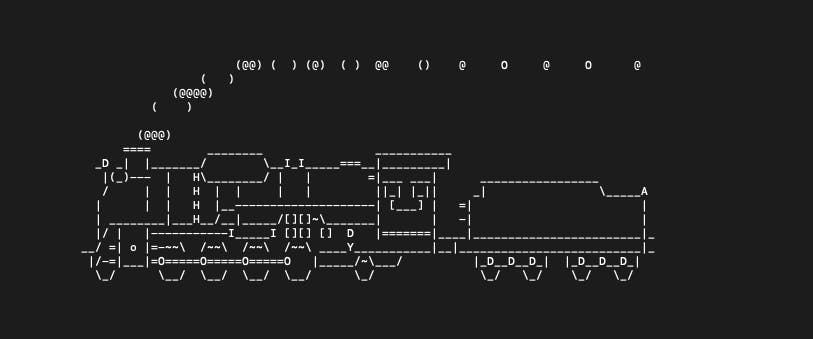
5. Play Arcade Games
Yes, that's right! You can play arcade games from the following list, right from your Mac Terminal:
Tetris
Pong
Snake
Gomoku
Dunnet
Doctor
Solitaire
This requires a few more commands. Firstly you will have to type "emacs" after the percentage symbol. You will be then greeted with a screen which resembles something similar to this:
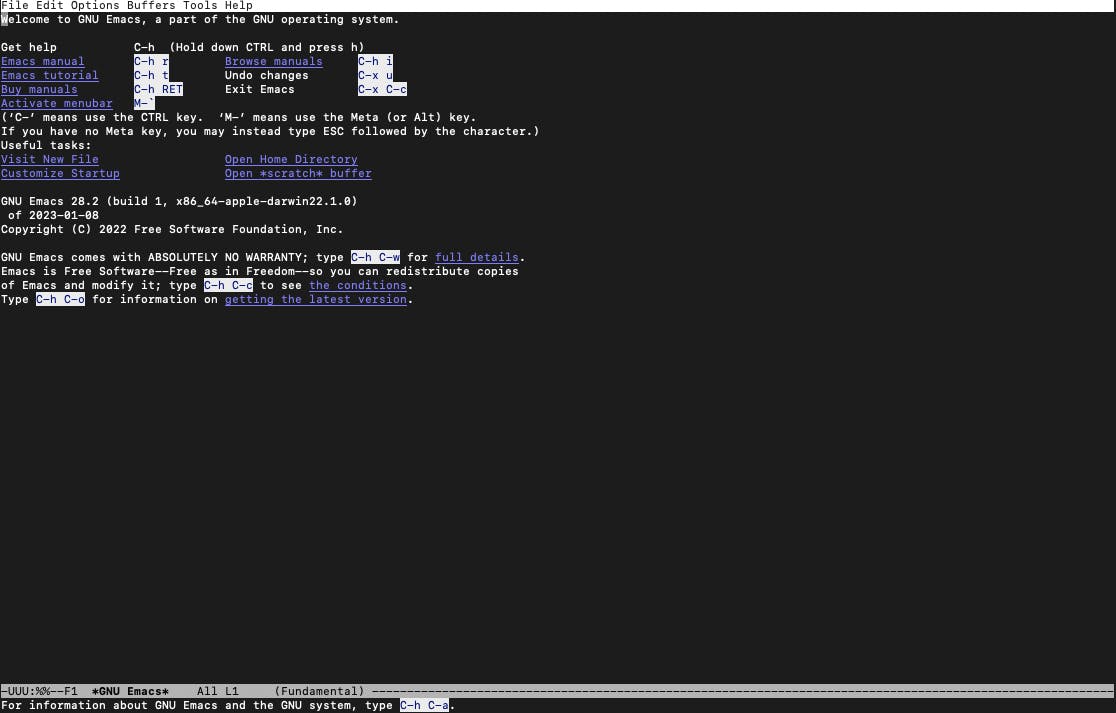
The next step is to then press the 'Esc' key followed by 'x' on your keyboard. This will allow you to type in the name of your game, and voila, basic arcade games on the command line!
If you ever need to exit these games you will have to press Ctrl+x, followed by Ctrl+c.
Well, although the Mac Terminal may sometimes be viewed as a very chaotic and difficult application to manage, these few commands might just illuminate your experience a tiny bit more.
Hope you enjoyed giving this short blog post a read. Stay tuned for more!


